
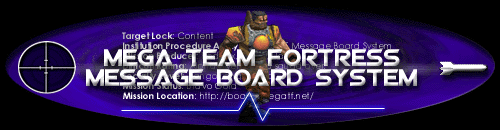
What is MegaTF?
What makes this game different?
Who plays?
How fast a computer do I need?
Download the MegaTF Installer
Basic Tips for each class
How do I join a game of MegaTF?
Changing your Controls
Show me the Popular Servers
Offensive Strategy
Defensive Planning
Problems? Click here for help!
Making a colorful name
Binding commands
Editing config files
How do I join a Chat Room?
How to join a Clan
About Guilds and Leagues
The MegaTF Message Board The CLQ Online MegaTF Name Maker
|
So, you want to create a new name? There are a number of resources online to help you create a new name. Before we get to that though, let's look at the basics of naming yourself in MegaTF. Part A: Changing to a new silver name while connected to a server Okay, it's time for something different. Let's change your name to something original, rather than simply being called 'A Player'.
name "Your Name Here" That's it. You're name has now been changed. You can change your name again at any time the same way. Now pick something clever to call yourself and start making friends - or enemies. Part B: Creating a name you can 'exec' at different times Any file you put in the MegaTF/fortress directory can be executed while in the game. What does that mean? Well, lets say you open notepad (or another text editor) and create a text file named the following: joe.cfg and saved it in the c:\megatf\fortress directory. If you were to start the quakeworld client (see A. 1 for how to do so) and type: exec joe.cfg The game would try to process all the commands in that file. Why does that matter? Well, think about when you play different classes. The commands you use when you're a soldier are different than the commands you use when you're a scout. By placing different commands into different files and running them at different times, you can change a large number of settings all at once. If you look in the c:\MegaTF\Fortress directory, you'll find a config file for each class in MegaTF: scout.cfg, sniper.cfg, soldier.cfg, demoman.cfg, medic.cfg, hwguy.cfg, pyro.cfg, spy.cfg, and engineer.cfg. In each of those files are different controls for each class. They execute automatically each time you change class, changing your controls automatically. Why am I telling you all this? Well, you can create similar config files with your own commands just as easily. In this case, we're going to create one that will change your name.
name "Your Name Here" name.cfg and save this file in: C:\MegaTF\Fortress exec name.cfg (or exec whatever_name_you_used.cfg) Your name should change automatically. You can now open the console and exec this name file at any time. Part C: Changing to a new, multicolored name So you're tired of the plain silver name? I don't blame ya. Now that we've covered the fundamentals, we can look at making multicolored names. We're going to do exactly what you did in Part B, except that instead of typing a new name, we're going to copy and paste several special charaters in.
http://quakeworld.com/quake_names/OQNM4/frames.html You'll be taken to a screen where you can create you own name on the web. Click on the text above and create a name you like. name " myname.cfg and save this file in: C:\MegaTF\Fortress exec myname.cfg (or exec whatever_name_you_used.cfg) Your name should change automatically. You can now open the console and exec this name file at any time. Good luck, and happy naming! |
All you can do is stalk them and hope they panic and give in." - [WDR]Korn