
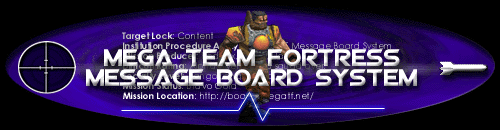
What is MegaTF?
What makes this game different?
Who plays?
How fast a computer do I need?
Download the MegaTF Installer
Basic Tips for each class
How do I join a game of MegaTF?
Changing your Controls
Show me the Popular Servers
Offensive Strategy
Defensive Planning
Problems? Click here for help!
Making a colorful name
Binding commands
Editing config files
How do I join a Chat Room?
How to join a Clan
About Guilds and Leagues
The MegaTF Message Board The CLQ Online MegaTF Name Maker
|
Even if MegaTF was installed correctly, nothing will happen immediately. To join a game on the internet, you need to specify a server to connect to. Don't worry, its not nearly as hard as that may sound. The Easy Way to Join a Game The easiest way to join a game of MegaTF is by using the 'Play MegaTF!' program included with the installer. This program will provide a choice of game modes, and a list of servers that you can join. Windows users can start this program by clicking on the 'Start' button, and select 'Programs', then 'MegaTF', and by finally clicking on the 'Play MegaTF' icon. A server information window should appear. The drop-down list at the top of the window should list a number of active MegaTF servers. Select a server, then press the 'Update' button in the bottom-left corner of the window. Information about that server should appear in the small box below the drop-down list. Your 'ping', (the speed at which you can connect to the server) the number of players in each game, and the map being played will be listed. Before we get into the server information, let's look at the two options near the top: 'MegaTF Regular' and 'MegaTF GL Enhanced'. The only difference between these two modes is how the game will look. In enhanced mode, several special effects and visual details are added to the game. While it looks great, enhanced mode isn't for everybody. Enhanced mode requires much more powerful computer hardware to run at a good level of performance. You're welcome to give enhanced mode a try, but if it doesn't run well on your computer, (or is very choppy) switch to Regular mode. Everyone should be able to play MegaTF in Regular mode. I've tried it on several very outdated computers and 'MegaTF Regular' ran quite well. If you're having trouble joining a game using MegaTF Regular, use the help link on the left side of this page to get in touch with someone who can help. Now that we've reviewed the difference in play modes, lets look back at the server information window. Each server will have a 'ping' number listed below it. The smaller that number is, the better. You want to join a server that offers you the smallest 'ping' number possible. What is a 'ping' number? Technically speaking, 'ping' is a term used to describe the time it takes to send information over the internet to a server. The amount of time (in milliseconds) for you to send information to a server and receive a reply is your ping to that server. The lower the ping number, the less time in milliseconds to send and receive information, the less delay you will notice when playing. MegaTF servers are located all over the world. Depending on where you live and your internet connection, you will connect more quickly to some servers than to others. While MegaTF has excellent net code, if you choose to play on a server on the other side of the country the game won't seem as smooth as if you play on a server near you. If you ping about 100 to a server, you will notice no delay. If you ping under 200 to a server, you will notice a slight delay when you hit a key before the server responds. Higher ping numbers will result in more delay, but even if you around ping 300 to a server, the game is quite playable. So which game should you join? Well you probably want to join a game which has several other players in it, otherwise you're not going to see any action. Keep your ping in mind though. Play on the active servers that have the smallest 'ping' numbers for you, and you'll have a lot more fun. Once you've selected a game that you'd like to join, simply click on the game to select it, and press the 'Join' button, located at the bottom of the window. One more important thing: At any time during a game, simply press the escape key to bring up the main menu. If you want to exit the game, 'Quit' is the last option on the main menu. Simply use the arrow keys to scroll down to the 'Quit' option, and press enter to quit the game. Press the 'y' key to confirm that you want to quit. Using the Console to Join any Game While the 'Play MegaTF!' program works well to connect a player to the popular servers, using the console to connect to a game allows the player the option of connecting to any MegaTF server on the internet. It's not quite as easy, but using the console to connect to a game does give the advanced player more freedom to choose the address they want to connect to. Please Read this whole section before proceeding. You may even want to write part of it down. To connect to your first game:
connect daboyz.org There's a MegaTF server on daboyz.org. By typing 'connect' and then an ip address, your telling the quakeworld console to connect to the MegaTF server at that address. You should connect to the server pretty quickly, unless it's full. If the server is full, simply wait a few minutes and try again. Once connected, you may have to download some additional sounds, models, or even the map. Don't worry, the quakeworld client should download all of this automatically. Once connected, you don't need to do a thing. One other important thing: When you want to quit a game, just hit the escape (ESC) key. A menu should appear. Use the arrow keys to scroll down to 'quit' and hit enter. Finally, you'll need to press 'Y' to confirm that you want to quit. Ok, thanks for waiting. Give connecting a try. Hopefully, you connected to daboyz.org alright. It's one of the better servers for connection speed, but your connection speed (or ping) will depend on how far you are from the server. To test your connection speed, simply hold the 'TAB' key once you've joined a game. A scoresheet will appear, and the 'PING' number beside your name will tell you how well connected you are to the server. The lower the number, the better. For a list of more servers, click on the link 'Show me the Popular Servers' in the menu at the top-left of this page. Remember, connecting to these servers is as easy as typing: connect (address) Hope that helps you get started. Good luck out there! |